Open Feed Orders are created when a Customer Guaranteed or Customer Non-Guaranteed Assembly Order is Assembled and Finalized.
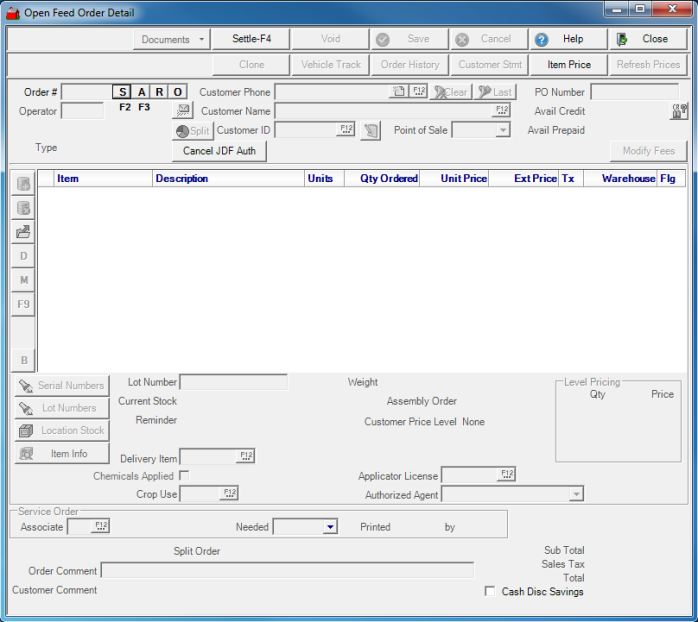
Once a new order has been created, the buttons at the top of Open Order Detail become Active.
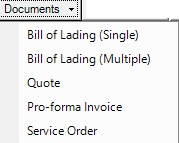 - Select to Print
- Select to Print
- Bill of Lading (Single)
- Bill of Lading (Multiple)
- Quote
- Pro-forma Invoice
- Service Order
 - Select Settle to access the Settle screen to enter payment information once items have been added to the order. See Settling an Order for more information.
- Select Settle to access the Settle screen to enter payment information once items have been added to the order. See Settling an Order for more information.
 - Save the order by clicking Save. Saved open orders can be located by selecting "O" from the Open Order Detail or select Access Open Orders from the Orders menu.
- Save the order by clicking Save. Saved open orders can be located by selecting "O" from the Open Order Detail or select Access Open Orders from the Orders menu.
 - Click Cancel to abandon changes made to this order and remain in Open Order Detail.
- Click Cancel to abandon changes made to this order and remain in Open Order Detail.
 - Close the Open Order Detail window.
- Close the Open Order Detail window.
![]() - Select to choose the vehicles that will be used in association with this order, like a fertilizer spreader. The Enter Vehicle Tracking window opens.
- Select to choose the vehicles that will be used in association with this order, like a fertilizer spreader. The Enter Vehicle Tracking window opens.
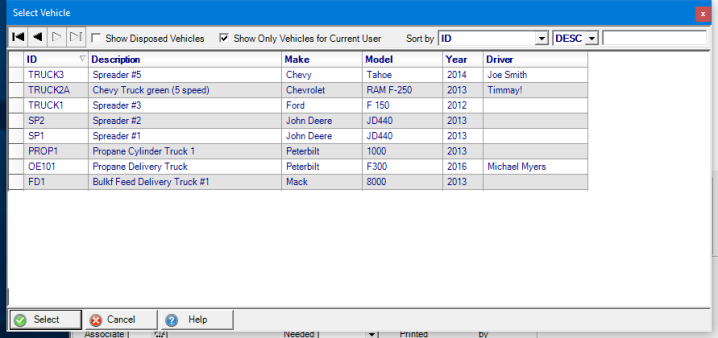
Select the Add Item icon and the Select Vehicle window appears with a list of vehicles presented. To select the vehicle needed, click on the vehicle and the Select button or double click on it.
See Vehicle Tracking in Merchant Ag FIN Help for more information.
 - Select to research an item. See Item Price for more information.
- Select to research an item. See Item Price for more information.
After selecting a Customer Account, additional fields become active.
 - Click Order History to create an Order History report for the selected customer or add items from Item History to the current order. See Order History Report for more information.
- Click Order History to create an Order History report for the selected customer or add items from Item History to the current order. See Order History Report for more information.
 - Click Customer Statement to view the current Customer Statement or a historical statement.
- Click Customer Statement to view the current Customer Statement or a historical statement.
After Items are added to the order and the order is saved, the remaining fields at the top of the order become active.
 - Select Void to clear the order.
- Select Void to clear the order.
 - Clone the current Open order after a customer is selected and items added to the order. This creates a copy of the order that can be located in Access Open Orders from the Orders menu or select "O" in Open Order Detail.
- Clone the current Open order after a customer is selected and items added to the order. This creates a copy of the order that can be located in Access Open Orders from the Orders menu or select "O" in Open Order Detail.
 - Select to update pricing on items from saved open orders.
- Select to update pricing on items from saved open orders.
Order # - Unique system generated Order number assigned after creating a new order. To create a new order, select
- S - New Sale order or F2 to create a new Order
- A - New Sale order or F3 to create an order for an Anonymous Customer
- R - Return - Return of an item
- O - Select to access Open orders that have been Saved.
- or select Enter.
Customer Phone - Search customer records by entering a customer phone number.
Add a Customer - See Add Order Entry Customer for more information.
F12 - search for a customer account
Clear - Clear the selected Customer
Last - Select Last to retrieve the Last Customer selected.
PO Number - Enter any Customer Purchase Order number.
Operator -Required field, enter your Operator number.
Customer Name - Enter the Customer Name or select F12 to Search.
 Avail Credit - Click to Display for the available credit extended to the customer.
Avail Credit - Click to Display for the available credit extended to the customer.
Customer ID - Enter the Customer ID or select F12 to Search
![]() Edit Selected Customer - Select Edit after a Customer Account has been selected. See Edit a Customer for more information on editing a customer account.
Edit Selected Customer - Select Edit after a Customer Account has been selected. See Edit a Customer for more information on editing a customer account.
 - Once items have been added to an order, select this button to see if the customer will be approved for the credit by JDF.
- Once items have been added to an order, select this button to see if the customer will be approved for the credit by JDF.
Avail Prepaid - Displays the amount of any Prepaids on the Customer Account.
Modify Fees - Select to allow any fee amounts, such as pass through tonnage tax, to be modified or removed prior to settling the order.
 - Select to create a Split Order where up to ten customers will be responsible for payment of an order. After all customers and percentages are entered in the Split Order screen, select Split and the appropriate number of orders to settle will be created. See Access Split Orders for more information.
- Select to create a Split Order where up to ten customers will be responsible for payment of an order. After all customers and percentages are entered in the Split Order screen, select Split and the appropriate number of orders to settle will be created. See Access Split Orders for more information.
Search by Phone - F12 - Search for a Customer account by phone number.
Search by Name - F12 - Search by Name.
Percentage - Specify the percentage of the order each customer will pay.
Buyer - If one of the customer accounts has specified buyers, select the correct one from the drop down list.
Signature section - Select if a signature is required prior to settling the order.
Split - Select the Split button to create new orders for each customer selected.
Cancel - Close the Split Order window and return to Open Order Detail.
Items Section
Item - Enter items on an Order by scanning the item, keying the Item ID or enter a keyword in the Item field to search.
Description - The item description.
Units - The items stocking unit of measure.
Qty Ordered - Enter the quantity of the item or if the item is scanned repeatedly, the Qty Ordered will be counted. If an item has a Sales Entry Unit of Measure, right click to access the Sales Entry Units dialog and enter the alternate quantity. See Item Detail for more information.
Unit Price - Price of the item. Items that are set for fractional pricing will have an Enter Extended Amount window open to enter a dollar amount. Unit Prices that are highlighted in green can be updated. Click into the field and enter the new price and for items with Tier Pricing, select the drop down menu to select an alternate Tier. For more information on Tier Pricing or Tier Discounts, see Item Detail.
Ext. Price - Unit Price multiplied by Quantity Ordered.
Tx - Tax - Tax will be calculated automatically but can be edited by right clicking in the Tax column. Select High, Low or None as applicable.
Warehouse - The quantity that will print on the pick ticket which can be modified for items that are normally stocked in the warehouse and do not need to print on the pick ticket.
Flg - Flag - Items may be flagged for additional information regarding the item.
- RC - Restricted Chemical, current Chemical license required for purchase.
- LN - Lot Number required
- SN - Serial Number required - After the item quantity is entered, the Enter Serial Number window appears.
- OS - Out of Stock
- BT - Bayer Technical license required for purchase
- DT - Dow Technical license required for purchase
- MT - Monsanto Technical license required for purchase
- NT - Syngenta Technical license required for purchase
- PT - Pioneer Technical license required for purchase
- CT - Clearfield Technical license required for purchase
![]() - Add an Item.
- Add an Item.
![]() - Delete a row.
- Delete a row.
![]() - Add a chemical kit's bill of materials items and acres.
- Add a chemical kit's bill of materials items and acres.
 Delivery Item - Add a Delivery Item.
Delivery Item - Add a Delivery Item.
 Margin - View Margin on the selected item if access is granted to that function.
Margin - View Margin on the selected item if access is granted to that function.
 - Click to default the quantity ordered field to "1" and will position the cursor in the quantity field when scanning items. F9 behavior is as follows
- Click to default the quantity ordered field to "1" and will position the cursor in the quantity field when scanning items. F9 behavior is as follows
| Keyboard | F9 is enabled, enter item and press ENTER key | cursor stops at qty, default is zero, subsequent entry of the same item will increase the qty, entry of a different item will enter a separate line - cursor stops at qty with default of zero |
| Keyboard | F9 is enabled, enter item and press TAB key | cursor stops at qty, default is 0, subsequent entry of the same item will increase the qty (default when entering is still zero), entry of different items are entered on separate lines- cursor stops at qty w/default of zero |
| Keyboard | F9 is disabled, enter item and press ENTER key | cursor stops at qty, default is zero; qty does not increase when the same item is entered again |
| Keyboard | F9 is disabled, enter item and press TAB key | cursor stops at qty, default is zero; qty does not increase when the same item is entered again |
| Scanner | F9 is enabled, scan barcode | cursor stops at qty, default is zero; qty increases when the same items is entered but this is after user enters a qty and tabs or enters out of the qty field |
| Scanner | F9 is disabled, scan barcode | cursor stops at qty, default is zero; all lines are entered separately |
If a partial Item Description is entered into the Item field, choose the Item from the Select Item window then click the Select button. The cursor is now positioned in the Qty Ordered field.
 - Booking- Display the Customer's Booking information.
- Booking- Display the Customer's Booking information.
Select Serial Numbers to view Serial numbers recorded for the item.
- Select Lot Number forItems with Full Lot tracking.
Lot Number - Display the Lot number for items with Sales Lot tracking only.
Weight - The selected items total weight for the order.
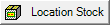 - Inventory information for an item. Provides information on what locations stock the item and item quantities
- Inventory information for an item. Provides information on what locations stock the item and item quantities
- On Hand - Current On Hand quantity
- To Transfer - Quantity committed to ship to another site
- In Transit - Quantity expected to be received from another site
- On Order - Quantity on open purchase orders
- Open OE Orders - Quantity on open Order Entry orders
- Layaway - Quantity committed to customers through a layaway program
- Location 1 - Primary location where the item is stocked
- Location 2 - Secondary location where the item is stocked
Item Information
Current Stock - Current stock level of the item for the site. This is the item On Hand quantity minus any quantity committed through site transfers, layaway or open orders.
Reminder - Any sales reminder that's been set for this item. See Item Detail for more information.
Delivery Item -Enter the Delivery Item ID or select F12 to search. Works in conjunction with  in left margin to assess delivery charges on an item. The delivery charge is added to the Unit Price on the item and does not print on the sales invoices as a separate line item.
in left margin to assess delivery charges on an item. The delivery charge is added to the Unit Price on the item and does not print on the sales invoices as a separate line item.
Chemicals Applied - Select this check box if chemicals will be applied for the customer. Once selected, the Applicator License field becomes active.
Applicator License - Select or enter the applicator license of who will perform the chemical application. See Access Applicators for more information.
Customer Price Level - The Level price assigned to the selected customer for locations using pricing tiers.
The preferred Level pricing the customer will receive regardless of quantity purchased as set on the item. See Item Prices for more information on setting Level pricing on items. See Customer Settings for more information on setting Level Pricing for a customer account.
Level Pricing - If Level Pricing information has been set for the selected item, the information displays in this section.
Service Order
Associate - Enter the Operator ID or select F12 to search.
Needed - Select from the drop down menu or enter a date the service order is needed.
Printed - Date the Service order form located in the Documents tab is printed.
by - Date and Operator number of when and who printed the Service Order.
Split Order - Displays the parent order number for the Split Order.
Order Comment - A seventy character alpha-numeric field that prints on the Sales Receipt.
Customer Comment - Displays the contents of the Customer Comment field on the AR Customer account.
Sub Total - Total of the Items section.
Sales Tax - Calculated sales tax on applicable items.
Total- Total of Sub Total and Sales tax.
Cash Disc Savings- Select Cash Disc. Savings if items are flagged for a discount for settling with a cash tender.
![]() When processing a Return, if the order was settled with a Prepaid, a checkbox "Return to Prepaid" will appear under the signature box.
When processing a Return, if the order was settled with a Prepaid, a checkbox "Return to Prepaid" will appear under the signature box.